How to use CMF
What is CMF ?
CMF is the Computer Management Framework, a CERN-made software component initially designed to manage Controls Systems computers (see Introduction). It is running on all NICE computers. CMF is mainly a tool to distribute applications to NICE computers in a friendly and managed way; it replaces the Group Policies (start-up scripts) and SMS tool that were used previously.
How to install or remove managed applications with CMF ?
The CMF icon is the entry point to CMF in your computer. It's placed at the system tray, and it shows several CMF status:
 |
 |
 |
 |
 |
|---|---|---|---|---|
| normal operations | installation busy | not on-line | action pending | reboot pending |
CMF replaces the common 'Control Panel | Add Remove Programs’ applet for
centrally managed applications:
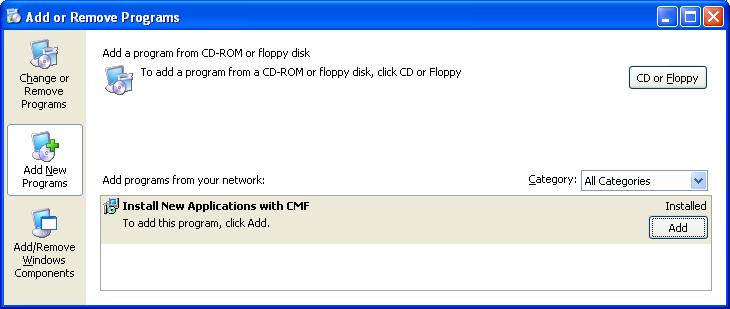
To add/remove programs, you use instead the 'Add/Remove CMF Packages' option by right-clicking the CMF icon
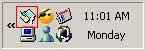 |
 |
This opens a web browser which allows you to select applications to install or remove from a list:
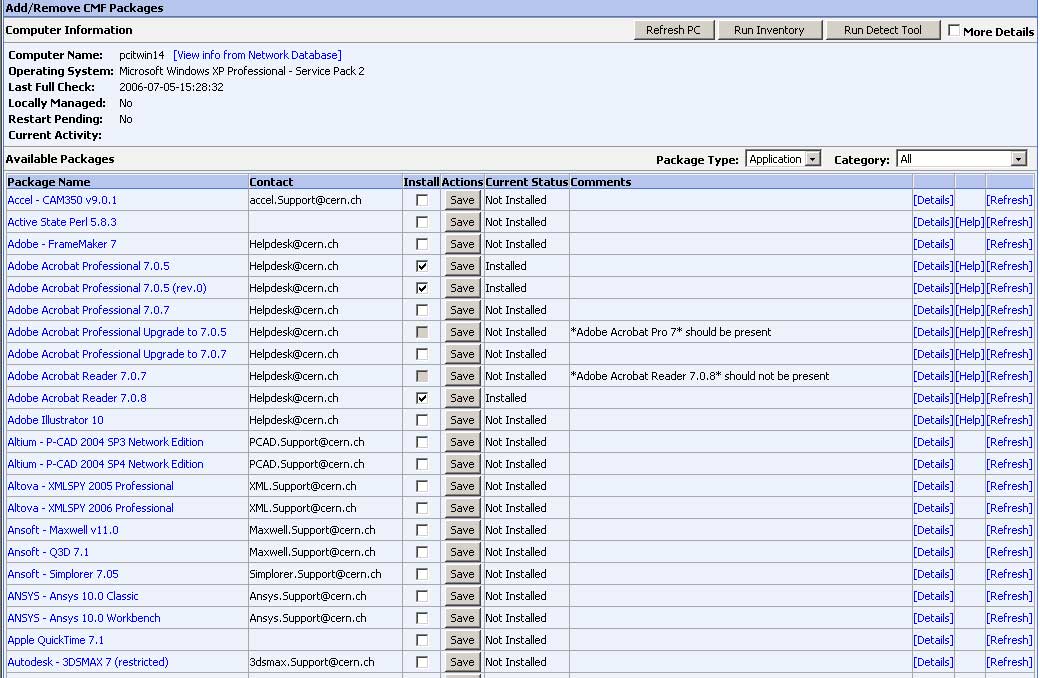
Some applications are grayed-out, it's either because their deployment
is forced or because some dependency is not met, the 'Comments' column
returns more information about these missing conditions. When you have
ticked or un-ticked all applications that you want to install or remove,
you should click one of the Save buttons to record all changes in one
single action.
Shortly after, a CMF balloon on the target PC will inform you that the
packages are ready to be executed, but they will remain pending until
you start actions from the 'Pending Actions' window. You can also set an
execution date
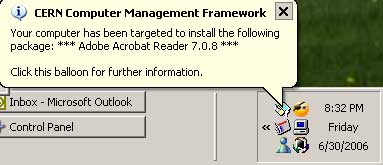
CMF Framework will warn you via this type of balloons about any action is going on like application un/installation, final status of an un/installation (in case of error CMF will retry 3 times to un/install the application) and the need to reboot your machine.
If there is any pending action, just by sliding over the CMF icon a
tooltip will show you the current status.
Just by clicking on the CMF icon at the system tray, an automatic
refresh is done on the pc and a context menu is open. You can select
"Pending actions" (only possible if there is some), the CMF Application
Deployment will open:
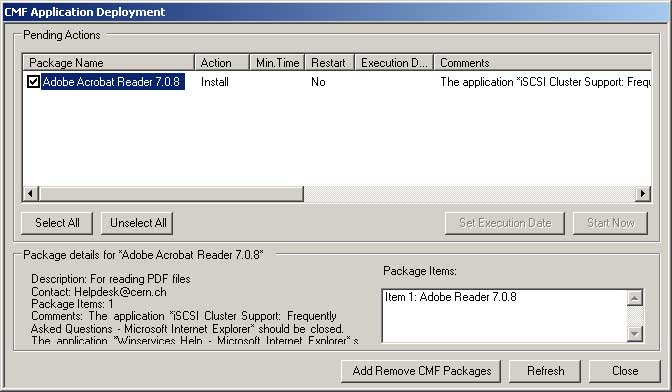
From this window you can select the actions you would like to run either immediately "Start Now" or at a certain moment by "setting the Execution Date":
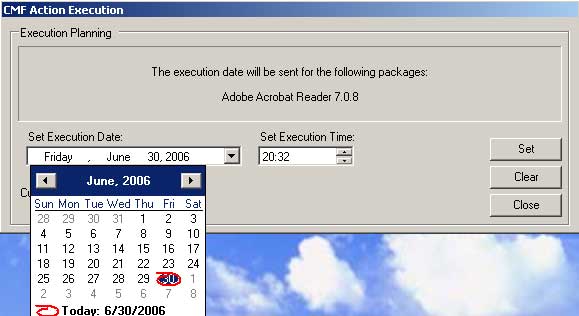
This will set the time of execution for the selected applications. You can't remove items from the listbox, this action must be done via the CFM Add/Remote interface.
As a general remark you may have to close some applications before installing newer versions (the case in our example where we need to close several internet explorer windows before proceeding); your computer may also need to be rebooted at the end of the process. Balloons will warn you about application un/installation start, end (with completion status), and reboot warnings.
In case a reboot is needed CMF will warn you about when the reboot will take place. You can always restart the machine at your will:
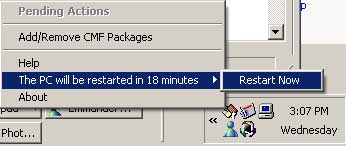
Five minutes before the reboot, you will still have the chance to delay the reboot for half an hour as many times as you may need. A similar pop-up will come before a patch installation comes out, giving you the change to postpone the installation.
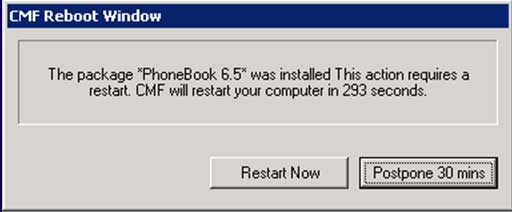
How to install or remove non-managed applications ?
Applications which are not managed through CMF by the NICE team or some other Support Team (Controls, Engineering etc..), still have to be installed by hand (usually by launching their 'setup.exe' application). Once installed, they do not appear in the CMF 'Add/Remove Packages' page. You will remove them with the old 'Control Panel | Add Remove Programs' Applet. Beware if you remove a CMF-managed application from there by hand, CMF will try to reinstall it shortly after. You have to use CMF web page to deal with CMF-managed applications.
What about Windows Updates ?
Patches are also deployed with CMF. Usually you will have a grace period of several days before being forced to install patches. But beware that most of the time patch installation is followed by a forced reboot, so it's better to proactively install them and reboot when it is most convenient for you.