X-Win32
If you need Help!
- About X-Win32, you can report an incident / submit a request.
- You can also reach the Service Desk by phone at 77777 or by e-mail at service-desk@cern.ch.
What is X-Win32?
X-Win32 is an open source terminal emulator, developed originally by Simon Tatham for the Windows platform. It provides a text user interface to remote computers running any of its supported protocols, including SSH and Telnet.
Features
- Simple User Interface
- Dynamic Window Scaling
- Multiple Screens
- Single Application Mode
- Multiple X Desktops
- Secure Remote Desktop
- FluxBox Window Manager
How to install X-Win32?
- Right-click the CMF icon (traybar), then select Add/Remove CMF Packages.
- If required, please Authenticate with your CERN login and password
- In Category dropdown list, select Connectivity Software and look for Starnet X-Win32, tick the box Install and then push the Save button.
- Wait until the CMF icon in the system tray starts blinking. Right-click on it and then select Pending Actions option.
- Click the Start Now button. The installation is silent and a CMF notification in the tray bar will be displayed when it is completed.
Usage
CERN Connections
The X-Win32 CMF installation adds a set of custom configurations which include console and desktop connections to lxplus.
How to connect to lxplus console (XTerm)?
- Open X-Win32
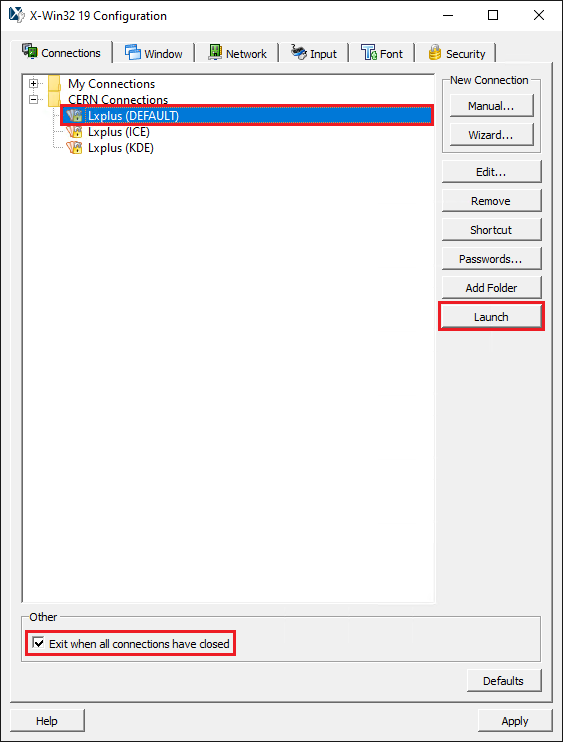
- Select
CERN Connections > Lxplus(DEFAULT) - Tick the box "Exit when all the connections are closed"
- Click Launch
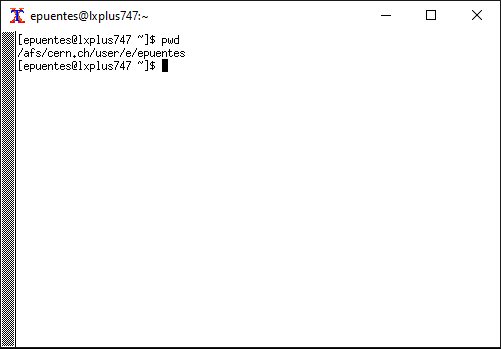
How to connect to lxplus desktop (Ice or KDE)?
- Open X-Win32
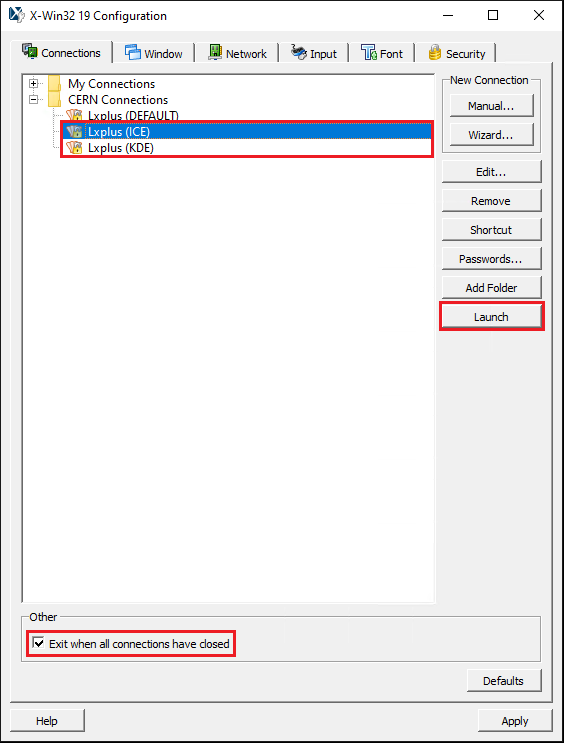
- Select either
CERN Connections > Lxplus(ICE)orCERN Connections > Lxplus(KDE) - Tick the box "Exit when all the connections are closed"
- Click Launch
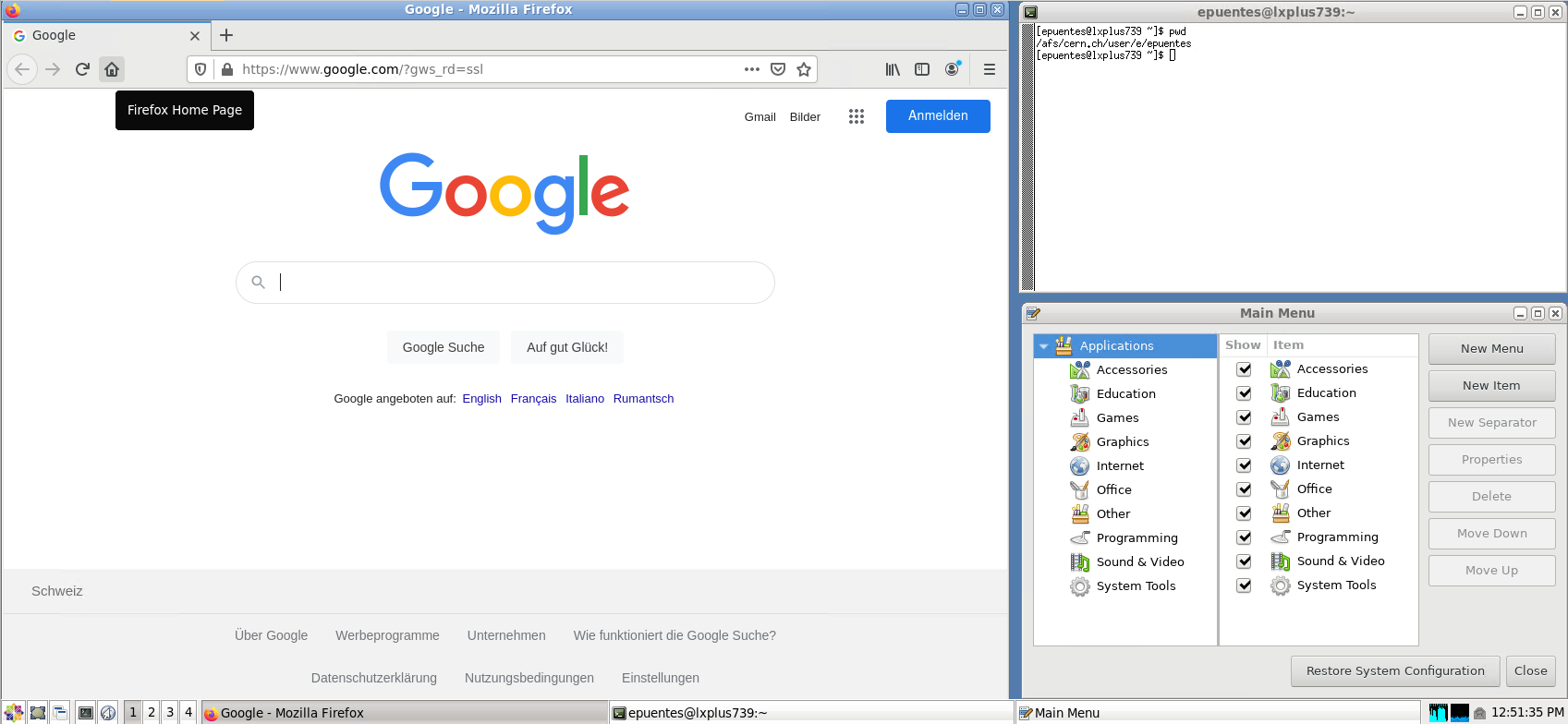
Known issues
KB0006295 X-win32 doesn't support the OPENGL rendering proposed by GNOME v3 on CC7 servers.