Additional Language Pack and Proofing tools for Office 365
If you need Help!
- About Proofing tools for Office 365, you can report an incident / submit a request.
- You can also reach the Service Desk by phone at 77777 or by e-mail at service-desk@cern.ch.
What are MS Language Pack and Proofing tools for Office 365 ?
MS Language Pack
Due to the large size of the Language packs, CERN cannot grant every client access to every language.
- If you want to add additionnal language pack, please consult Language Accessory Pack for Office (external link)
MS Language Pack is a software package that allow Office applications (Word, Excel, Powerpoint...) to be used in different languages other than the English and French (by default in CERN CMF). Beyond simple user interface changes, this pack includes proofing tools to improve productivity.
A language pack offers:
| Features | Description |
|---|---|
| Editing Language | The language used for typing and editing in the software. To use a given language, the computer must support the corresponding keyboard |
| Display Language | The user-interface (UI) language, including the buttons, menus, controls and commands |
| Help Language | The language used for the Help function |
| Proofing tools | Spelling and Grammar tools |
Proofing tools for Office 365
Microsoft Proofing tools for Office 365 allows people to edit Office documents in different languages. These editing tools may include spelling and grammar checkers, thesauruses, and hyphenators. Proofing tools may also include language-specific editing features such as Language AutoDetect, AutoSummarize, and Intelligent AutoCorrect.
- The English and French packs (installed by default) include proofing tools for English, French, Spanish, Dutch and German. Dutch and German are available in CMF.
- In order to offer more proofing tools language to the users of the CERN member states, additional proofing tools for Microsoft Office are available in CMF. (see picture below)
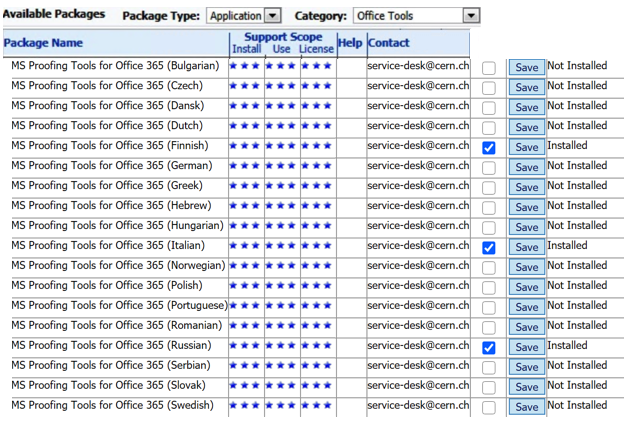
How to install Additional Proofing tools ?
You can install more than one Proofing tools at the same time. CMF will install them one by one.
- Righ-click the CMF icon (traybar), then select Add/Remove CMF Packages.
- If required, please Authenticate with your CERN Login + password
- In Category dropdown list, select Office Tools and look for the additional MS Office Proofing Tools for Office 365 you want to install, tick the box Install and then push the Save button.
- Wait until CMF icon in the system tray starts blinking. Right-click on it and then select Pending Actions option. Close all Office applications if necessary and click the Start Now button. The installation is silent and a CMF notification in the tray bar will be displayed when it is completed.
How to set language in Office document ?
After you installed your additional proofing tools, you must check Office for your new language preferences in proofing Tools.
- In any MS Office application (ie: Word), select the Review tab, in the Language group, click Language, then Set Proofing Language. From the list, select the language used to check the spelling and grammar in your Office document.
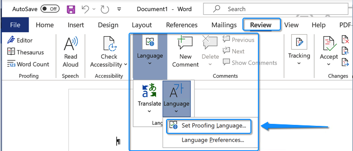
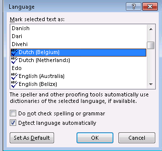
the sign ![]() means that a proofing tool for this language is available on the machine and you can use it.
means that a proofing tool for this language is available on the machine and you can use it.