Keepass2Android
Keepass2Android is an open source password manager application for Android. It is compatible with the popular KeePass 2.x Password Safe for Windows/Mac or Linux and aims at simple synchronization between devices.
At CERN, we recommand to use a password manager based on keepass to store your passwords in a secured way.
Files created with Keepass2Android are also compatible with KeepassXC, the password manager we are recommending on Windows/Mac/Linux.
Please check the use configuration below to understand how you can use it in an efficient way.
Features
- Stores all your passwords in a securely encrypted vault
- compatible with KeePass (v1 and v2), KeePassXC, MiniKeePass and many other KeePass ports
- QuickUnlock: Unlock your database once with your full password, re-open it by typing just a few characters - or your fingerprint
- Synchronize your vault using the cloud or your own server (Dropbox, Google Drive, SFTP, WebDAV and many more). You can use "Keepass2Android Offline" if you don't need this feature.
- AutoFill service and integrated soft-keyboard to safely and easily pass the passwords to websites and apps
- Many advanced features, e.g. support for AES/ChaCha20/TwoFish encryption, several TOTP variants, unlock with Yubikey, entry templates, child databases for sharing passwords and more
- Free and Open-Source
Availability
Keepass2Android is only available on Android and can be installed from the CERN appstore : https://appstore.web.cern.ch/
Configuration
Keepass2Android will store all your password in an encrypted database called a vault with a file extension .kbdx. This file will then be protected by a master password that will be requested each time someone will want to open it with Keepass2Android.
How to manage your CERN passwords with Keepass2Android ?
Create a new database...and store it on CERNBOX
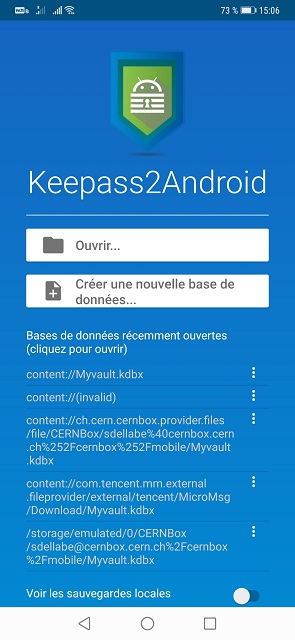
If you already have a keepass database, select "Open..." from the start screen, otherwise select "Create new database" from the start screen.
Tap the integrated help icons for more information.
By default, the database is created as a local file, if you have CERNBOX installed on your Android phone, please store your database in the CERNBOX folder, so you can access it across devices.
Getting passwords into password fields
By default, the clipboard as well as the KP2A keyboard are activated in the settings:
KP2A keyboard is a secure keyboard bundled with Keepass2Android which allow the application to extract passwords from the database without using the Android system clipboard.
The KP2A keyboard is the recommended way because it's safe against clipboard loggers:
Whenever you select an entry, the KP2A keyboard notification will appear in the notification bar.
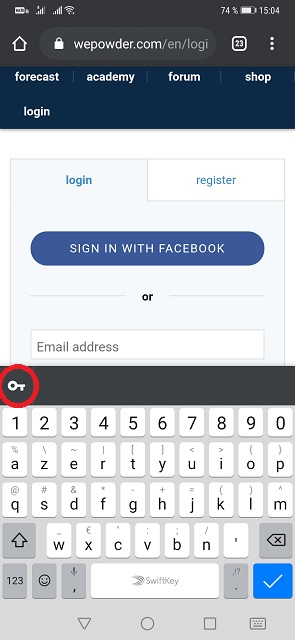
- Click it to activate the keyboard. (The first time you do this, you are required to enable the keyboard in the system settings.)
- As soon as it's activated, you can tap a field where you want to enter data from the selected entry.
- The KP2A keyboard will come up. Click the KP2A key (on the bottom left) to select whether you want to enter Username/password etc.
- When you're done, click the Keyboard key (next to the KP2A key) to switch back to your favorite keyboard.
Resources
Full documentation and FAQs: https://github.com/PhilippC/keepass2android/blob/master/docs/Documentation.md
Bug reports and feature suggestions: https://github.com/PhilippC/keepass2android/
Explanation regarding required permissions: https://github.com/PhilippC/keepass2android/blob/master/docs/Privacy-Policy.md