PuTTY (Windows)
If you need Help!
- About PuTTY, you can report an incident / submit a request.
- You can also reach the Service Desk by phone at 77777 or by e-mail at service-desk@cern.ch.
SSH in Windows Terminal
Windows 10 has a built-in SSH client that can be used in the command line without installing third party tools. For simple use cases like accessing lxplus this is the easiest solution and should be more than enough. To connect to lxplus using this SSH client, follow the steps below:
- Open a command prompt (
CMDorPowerShell) - Execute
<username>@lxplus.cern.ch, be sure you enter your actual username - Log in with your password
What is PuTTY?
PuTTY is an open source terminal emulator, developed originally by Simon Tatham for the Windows platform. It provides a text user interface to remote computers running any of its supported protocols, including SSH and Telnet.
At CERN, a custom in-house version is available as PuTTY_CERN, which provides automatic SSO authentication as the current account via GSS API.
Features
- A variations of secure remote terminals
- User control over the SSH encryption key and protocol version
- Alternate ciphers such as AES, 3DES, RC4, Blowfish, DES, and Public-key authentication.
- PuTTY uses its own format of key files – PPK (protected by Message Authentication Code).
- SSO support through GSSAPI.
- Control sequence emulation from xterm, VT220, VT102 or ECMA-48 terminal emulation,
- Local, remote, or dynamic port forwarding with SSH (including X11 forwarding).
- Local serial port connections.
- SCP and SFTP clients
pscpandpsftprespectively
How to install PuTTY_CERN?
- Right-click the CMF icon (traybar), then select Add/Remove CMF Packages.
- If required, please Authenticate with your CERN login and password
- In Category dropdown list, select Connectivity Software and look for PuTTY_CERN, tick the box Install and then push the Save button.
- Wait until the CMF icon in the system tray starts blinking. Right-click on it and then select Pending Actions option.
- Click the Start Now button. The installation is silent and a CMF notification in the tray bar will be displayed when it is completed.
Usage
How to connect to lxplus?
LxPlus resource
As mentioned in KB0005541: CERN users without the LxPlus Resource from the CERN Resource Portal will be denied access to LxPlus.
To connect to LxPlus, after opening the application, type "lxplus" in the Host Name (or IP Address) field, keep the Connection Type as "SSH" and Port 22.
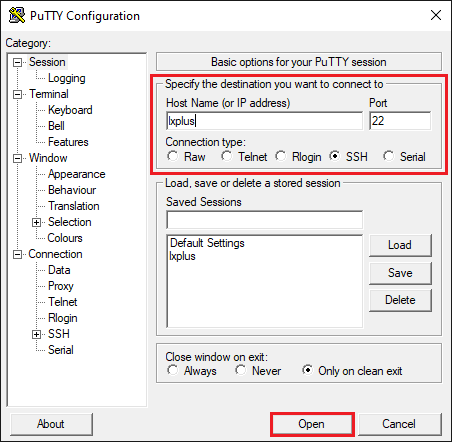
How to generate a Private/Public key pair?
- Open the PuTTYgen application. It can be found in
Start Menu > All programs > PuTTY > PuTTYgen - Select the type of key to be generated and click "Generate"
- Move the mouse over the empty/blank area to generate some randomness for the key.
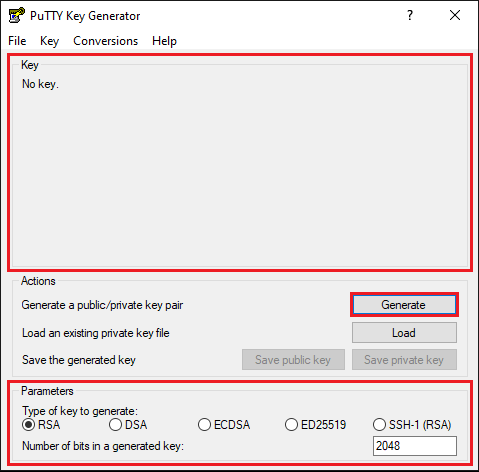
- Set up a password for the key if needed.
- Save the Private and Public keys.
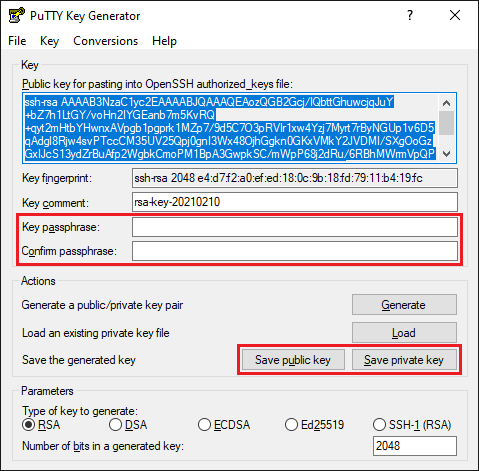
Converting existing key
Note that an existing key (i.e. RSA key) can be imported and saved as .ppk to be used in PuTTY.
In order to do this, use the "Load" button and filter by "All files (*.*)"