OneNote
Microsoft OneNote is available for eligible users. Only NoteBooks stored in Microsoft OneDrive are supported.
OneNote on Mac requires that the user has a license for OneDrive in addition, even when he only wants to store the notes locally on his Mac. The extra license is automatically assigned by the supporters when the user requests a OneNote license via https://cern.service-now.com/service-portal?id=sc_cat_item&name=O365-License&se=Productivity-Software. There is no need to install the OneDive app, having the license is fully sufficient
Migrate OneNote from SharePoint (on-premises) to OneDrive (cloud)
Note
These instructions can be used to migrate OneNote notebooks from social.cern.ch to OneDrive/Sharepoint Online.
Licence requirements
Request a OneDrive licence if you do not own one already.
Use the form at https://cern.service-now.com/service-portal?id=sc_cat_item&name=O365-License&se=Productivity-Software to request a licence for OneDrive. Please choose only the OneNote element in the list (which will also give access to OneDrive).
Warning
If you requested a licence recently, please wait for it so synchronise, as instructed when you were granted the licence. Only then proceed with the following steps.
Migration steps
-
Download and install the SharePoint Migration Tool from here: https://spmt.sharepointonline.com/install/default.htm
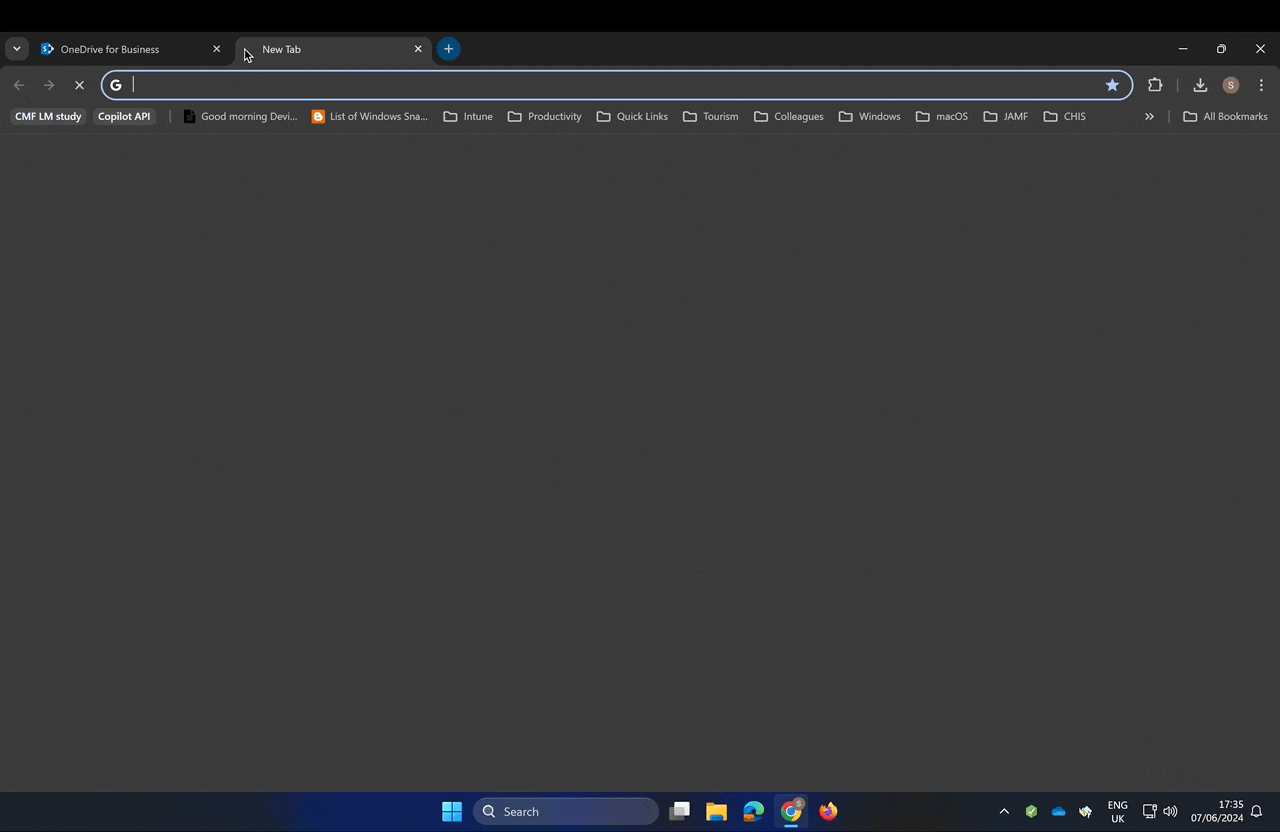
-
Once installed, log in with your CERN account to it (if some warnings are shown during the logon process, please click Yes and proceed)
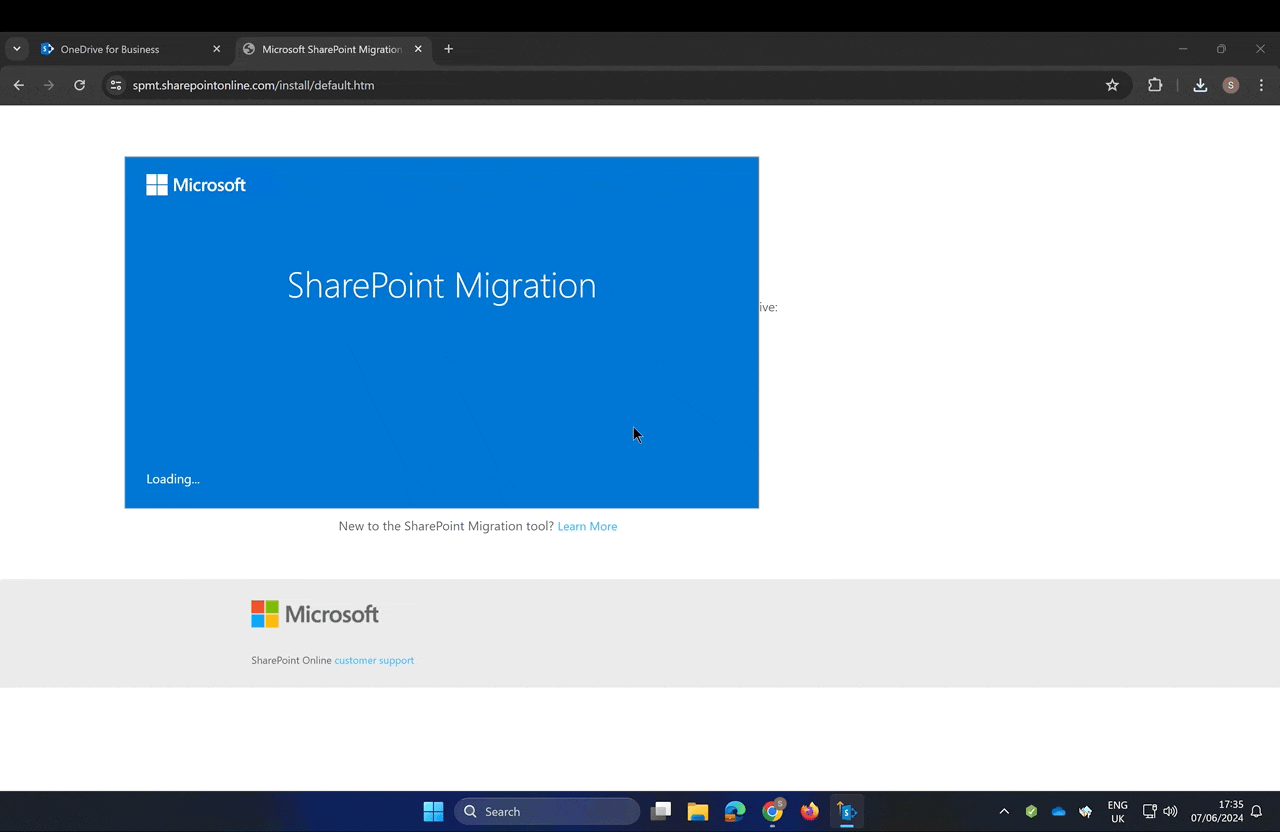
-
Migrate your OneNote notebooks
- Click on Add new migration
- Choose Single Source URL, then choose List or document library migration
- Provide the link in the following format: https://social.cern.ch/me/yourusername (for example, for username sifirooz, https://social.cern.ch/me/sifirooz)
- Log in with your CERN account to SSO
- In the Select list or library dropdown, select Documents, then click Next
- Choose OneDrive, and make sure your CERN email address is inserted. Log in with your CERN account if prompted.
- In the Location you want to migrate to list, leave the default folder Documents or create a new sub-folder of your choosing
- Leave the default settings (a number of settings can now be configured for the migration, if an advanced users wish to do so).
- Click Start, after which the migration will start.
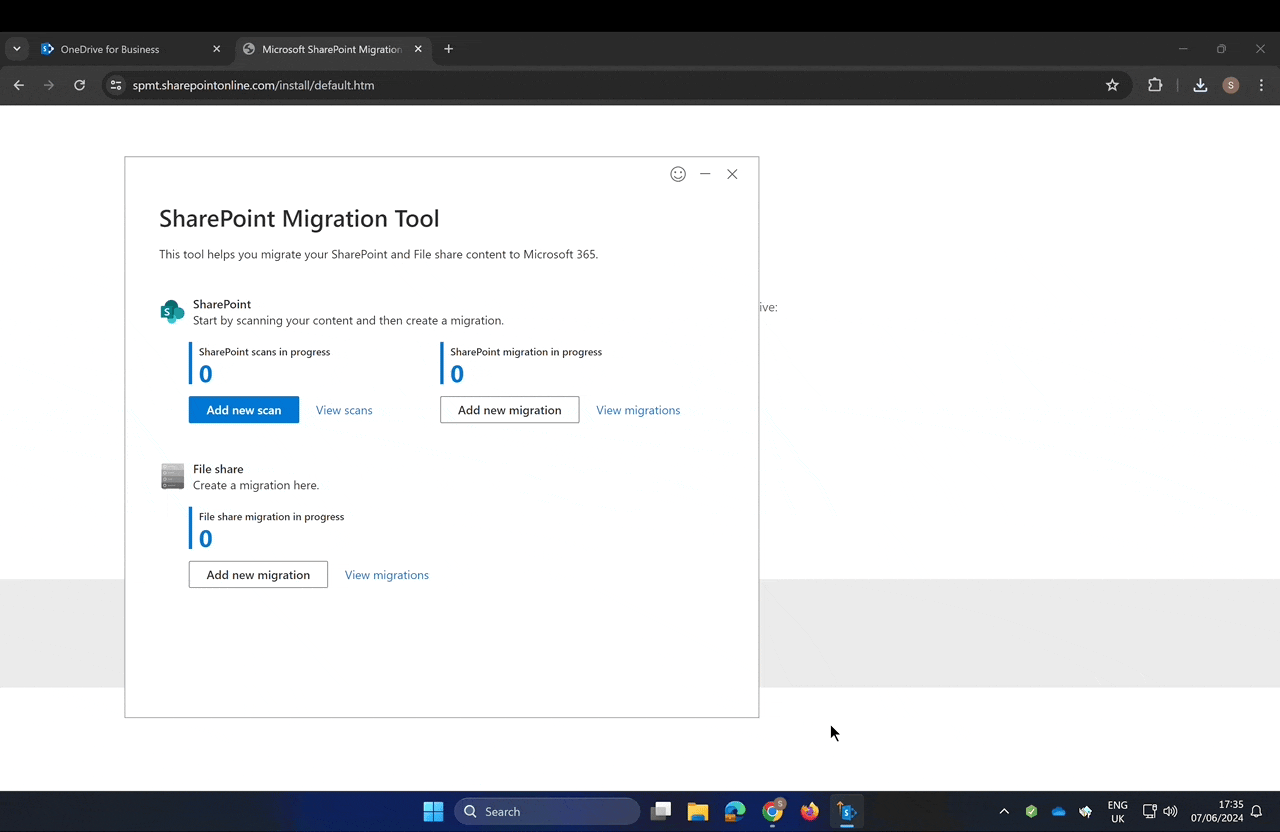
-
Validate that your OneNote notebooks were migrated
- Open OneDrive at https://office.com/onedrive, then choose My Files, then in the top right corner, click on Go to OneDrive
- Find the folder where you migrated your OneNote notebooks, and open a notebook of your choosing
- OneNote online will open. To edit with OneNote desktop, to to File > Open in desktop app
- OneNote desktop will open.
-
In OneNote desktop, remove any notebook whose link is from social.cern.ch (and keep only the ones with cern-my.sharepoint.com).