Home folders on Windows computers
Intro
Centrally managed computers at CERN follow a unified Home Folders configuration, meaning that your personal files are synchronised and shared across all your personal computers.
Furthermore, your files in the Windows default folders are automatically mapped and made available on the Windows Terminal Servers.
For the above, the CERNBox service offered by the IT Department is being used. CERNBox is available to all CERN employees (independently of contract type) offering 1TB of storage per account and access from all major operating systems.
Home Folders are the default folders of the Windows operating system. Those are:
- Desktop
- Documents
- Music
- Pictures
- Videos
- Favorites
- Links
Initial steps
CERNBox client login
When you open the CERNBox client for the first time, it will ask for your password. This is the same password you have for your account login on Windows PC.

Location of the folders
The default location for the Home Folders is under the cernbox directory which is located under the home directory of the user: C:\Users\<username>\cernbox .
Specifically, the folders Desktop, Favorites & Links are located under the WINDOWS directory.
Thus, the full local path for the Desktop folder is C:\Users\<username>\cernbox\WINDOWS\Desktop .
Synchronisation
The synchronisation options described bellow rely on the Internet in order to transfer your data over an encrypted (HTTPS) connection.
The speed can greatly vary depending on your Internet source (home WiFi, public hotspot etc).
Additionally, please pay attention to potential charges in case you use mobile data.
Desktops & Laptops
Your CERN Windows machine(s) is automatically configured to synchronise the local cernbox directory across all your standard NICE Computers, as well as with the cernbox servers in the Data Centre.
Consequently, your Home Folders will be synchronised resulting in a unified experience across your computers.
NOTE: by default the cernbox directory is synchronised as a whole. You can create folders and add files in locations other than the standard Home Folders. Those folders & files will be synchronised across your devices.
Terminal Servers
On the Windows Terminal Servers, your Home Folders are mapped over the network and your files are not copied locally on the servers.
Only the Home Folders are mapped. In order to access the rest of your folders / files inside your CERNBox, you can either:
- connect to the CERNBox website https://cernbox.cern.ch
- use the
H:\drive that is mapped automatically and navigate to your user folder.

Personal devices
If you wish to install the client on your personal computer or phone you can find the installation file HERE.
It is advised that you take advantage of the "Select what to sync" feature which is explained in the next chapter.
Pro tips
Select what to sync
CERNBox client offers the extremely useful feature of choosing what to synchronise locally. In that way you can save some space on your Hard Drive by not keeping locally big folders that you do not use often.
More info on this feature is available HERE.
Important: you should never stop synchronising the Windows Default folders. These are:
- Documents
- Music
- Pictures
- Videos
- WINDOWS\Desktop
- WINDOWS\Favorites
- WINDOWS\Links
Configure "different" Home folders
Although we believe that the unified environment is the ideal way to manage and access your files on all your devices, you might need to distinguish some or all of your Home Folders across different computers.
This is easily achievable by using the "Select what to sync" feature described in the paragraph above and by deselecting the subdirectories of a Home Folder that you don't want to keep on the current computer.
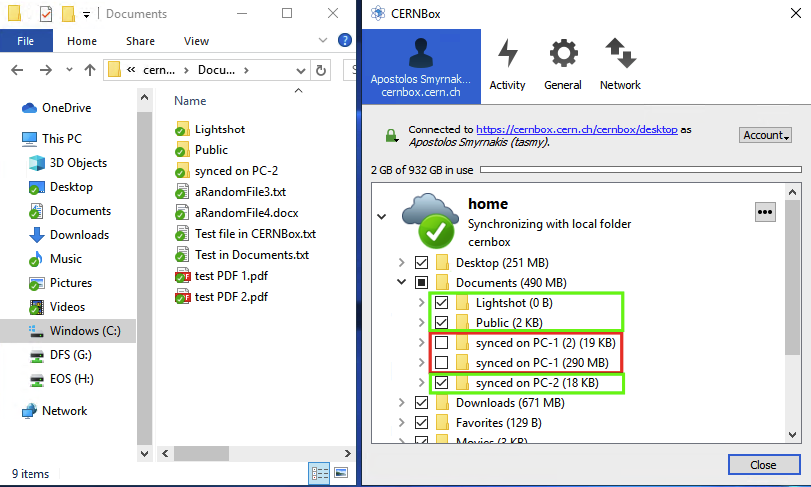
In the example above, some subfolders of Documents (squared in green) are synchronised locally.
The rest two other folders (squared in red) are available in the user's CERNBox space but are not synchronised locally on this PC.
Configurations to avoid
Renaming, moving or deleting Windows default folders
The default folders existing in your CERNBox space should never be renamed, moved or deleted. This will result in instability of your local computer. These folders are:
- Documents
- Music
- Pictures
- Videos
- WINDOWS\Desktop
- WINDOWS\Favorites
- WINDOWS\Links
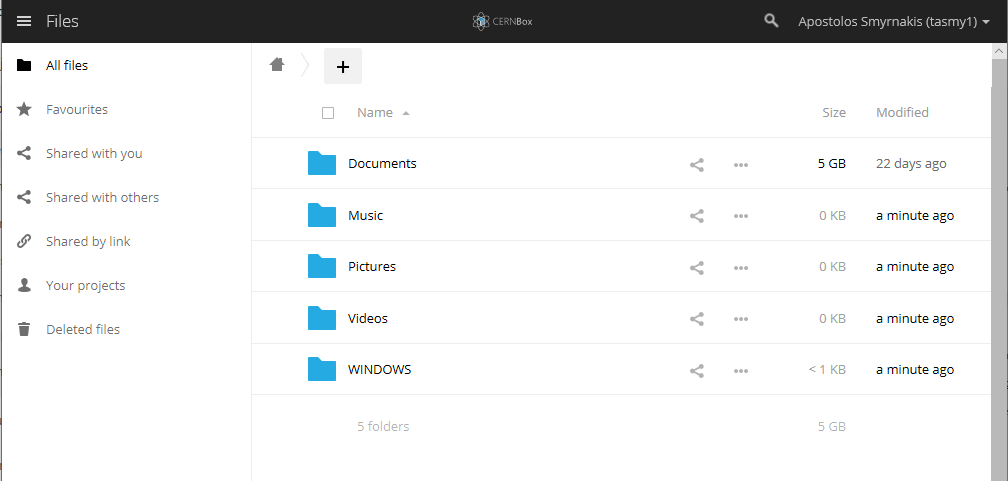
Un-syncing Windows default folders
You should never stop synchronising the Windows Default folders. These are:
- Documents
- Music
- Pictures
- Videos
- WINDOWS\Desktop
- WINDOWS\Favorites
- WINDOWS\Links
Trying to stop synchronising those folders will result in falling into a loop where the client will try to delete the local directories but Windows OS will not allow that.
In the example below you can see that the directory big_folder and some more directories under Documents are not synchronised locally.
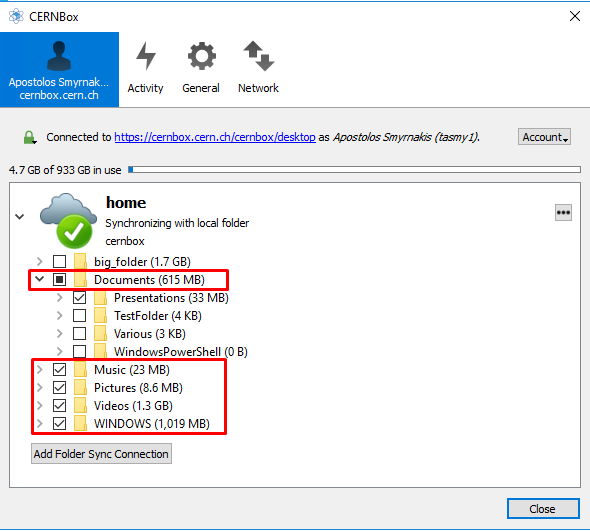
In case you accidentally mis-configure the client, please open a ticket asap to avoid having an unstable system.
It goes without saying that the above-mentioned default folders should not be deleted in the CERNBox website.
Uninstalling CERNBox client
It is clear by this point that the CERNBox client is handling all the synchronisation of your profile across your devices and with CERNBox servers.
It is mandatory that the client is always installed on your system. All CERN Windows computers should have the client installed by default.
Support
- If you joined CERN before 29/11/2019 and your account is not yet migrated from DFS into CERNBox, you can find the documentation for "DFS to CERNBox Home Folders migration" available here.
- CERNBox Service documentation is available here: https://cernbox.cern.ch/index.php/settings/help
- In case of a problem that needs professional support, please create a ServiceNow Incident.
- In case of a questions or feedback, please create a ServiceNow Request.
Training course
A training course explaining the basics behind the DFS to CERNBox migration is available in the CERN Learning Hub. The course is available in both English & French and lasts for two hours.
The Training Centre's accounts & computers are used in order to explain to the participants the functionality of CERNBox in the context of the Home Directory, after the migration from DFS.