CERNBox
CERNBox provides cloud data storage to anyone who has a standard CERN computing account. You can store your data, share it and synchronise it across devices - smartphones, tablets, laptops, desktops, the lot!
Please note that CERNBox is the main cloud file storage solution at CERN.
CERNBox overview
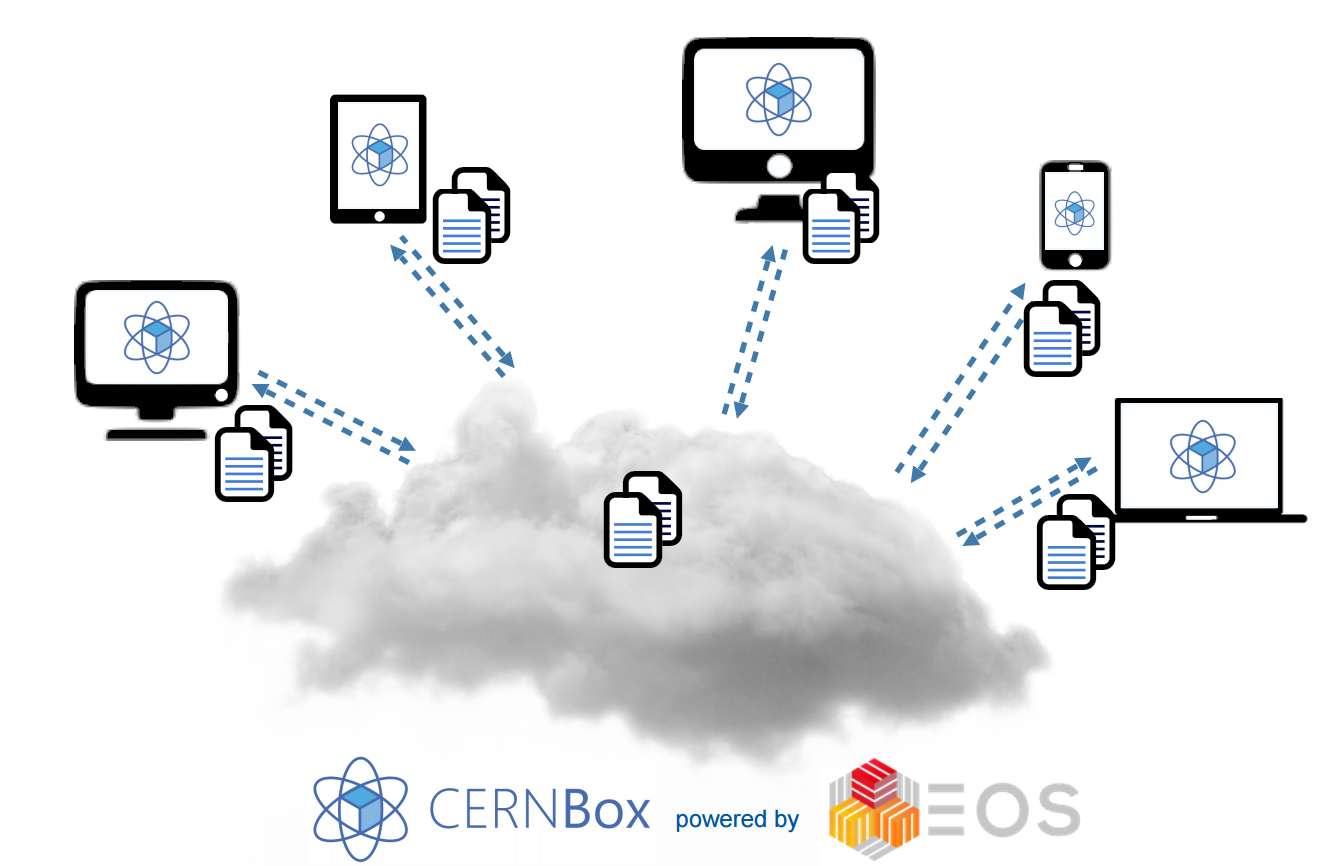
The data can be accessed from any Web browser or file explorer, and you decide which data you want to share with other individuals or groups of collaborators. You can, for example, keep your folders on CERNBox and synchronise only the ones you use often, or you can synchronise part of the interesting data from your experiment on to your laptop for testing.
CERNBox also integrates with some applications to allow collaborative editing of interactive notebooks for Physics analysis, as well as Microsoft Office (Word, Excel, PowerPoint) files. Refer to the relevant chapter for more details.
The full CERNBox documentation is available here: https://cernbox-manual.web.cern.ch/cernbox-manual/en/
CERNBox configuration
Initial logon on your machine
When you log back in your computer(s) after the date/time stated in the email, a one-time script will be executed and configure your machine(s) with the appropriate configuration. One of the two configurations will be applied:
- locally stored files (use of CERNBox sync client)
- network mapped profile (SMB protocol)
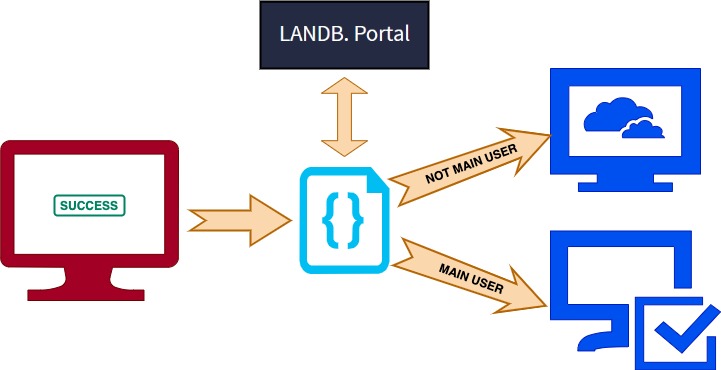
Local files (CERNBox sync client)
In this configuration, the Home profile of the user is saved locally in the Hard Drive. The default location is in the cernbox folder under your local user profile : C:\Users\<username>\cernbox.
The CERNBox client is configured to synchronise the cernbox folder (which is the client's default) synchronising in this way your full Home profile.
The Windows Registry is configured to point in this new location and all standard Files Explorer shortcuts work as before.
By default, the full cernbox folder is synchronised. That means that when you create a new file or folder inside this location, it will be also available to any of your devices with CERNBox client installed as well as in the CERNBox website.
Mapped profile (SMB protocol)
In this case, your data is not copied locally. Your Home profile is "mapped" through the network and the Windows Registry is configured to point into the Network location.
\\cernbox-smb\eos\user\<first-letter>\<username>\
Since your files are not downloaded on the PC, there is no space occupied in the computer's Hard Drive. Keep in mind though that you might experience delays when you access directories with many small files.
This configuration is suggested for shared computers (e.g. meeting rooms) where having the client synchronising the profile of many users would not be optimal and could result in filling up the Hard Drive quickly.
Where are stored my files?
Your home profile is in the CERNBox servers.
For computers where you are the Main User, your profile is synchronised locally in the Hard Drive.
The location of the files is the cernbox folder C:\Users\<username>\cernbox.
When you are working on a temporary computer (computer that you are NOT the Main User) your profile is accessed through the network without copying anything in the Hard Drive.
The location that Windows operating system uses is \\cernbox-smb\eos\home-<first-letter>\<username>\.
Since the change is happening in the Windows Registry, the configuration should be transparent. Software that used to access e.g. your Documents folder, will automatically recognise the change and will still be able to access the Documents folder in the new location.
How to access your data on CERNBox?
You can access your full profile by visiting the CERNBox website at https://cernbox.cern.ch.
For more information on the ways available to access your personal CERNBox space, please see the documentation HERE.
How to share your data from CERNBox?
More help on how to share using CERNBox is available in the documentation HERE.
New Drive H:\
CERNBox data are hosted on a filesystem called EOS, therefore you will notice that in the Windows Files Explorer a new network drive appears. The drive H:\.
You can find the full EOS structure under this drive and you can easily navigate to your home profile or to a project. It acts in a similar way as the G:\ drive for DFS.

Configurations to avoid
Renaming, moving or deleting Windows default folders
The default folders created in your CERNBox space should never be renamed, moved or deleted. This will result in instability of your local computer. These folders are:
- Documents
- Music
- Pictures
- Videos
- WINDOWS\Desktop
- WINDOWS\Favorites
- WINDOWS\Links
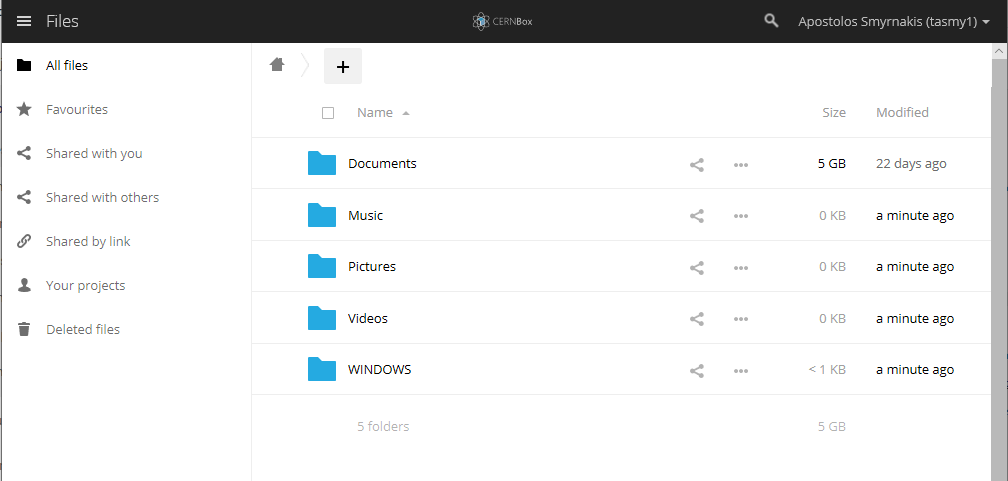
Un-syncing Windows default folders
CERNBox client offers the extremely useful feature of choosing what to synchronise locally. In that way you can save some space on your Hard Drive by not keeping locally big folders that you do not use often.
More info on this feature is available HERE.
Important: you should never stop synchronising the Windows Default folders. These are:
- Documents
- Music
- Pictures
- Videos
- WINDOWS\Desktop
- WINDOWS\Favorites
- WINDOWS\Links
Trying to stop synchronising those folders will result in falling into a loop where the client will try to delete the local directories but Windows OS will not allow that.
In the example below you can see that the directory big_folder and some more directories under Documents are not synchronised locally.
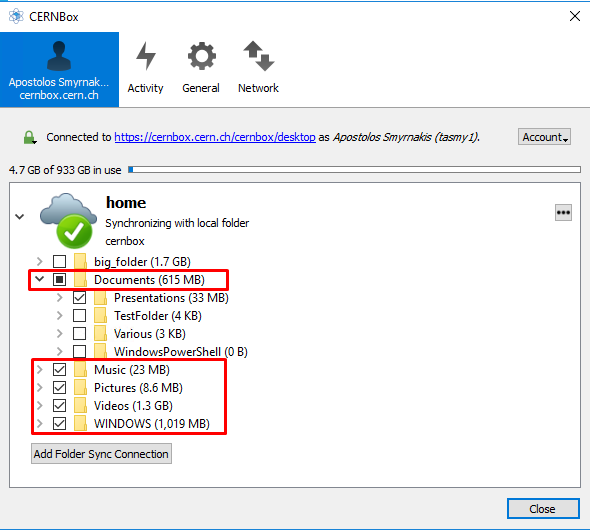
In case you accidentally mis-configure the client, please open a ticket asap to avoid having an unstable system.
It goes without saying that the above-mentioned default folders should not be deleted in the CERNBox website.
Uninstalling CERNBox client
It is clear by this point that the CERNBox client is handling all the synchronisation of your profile across your devices and with CERNBox servers.
It is mandatory that the client is always installed on your system. All CERN Windows computers should have the client installed by default.
If you wish to install the client on your personal computer you can find the installation file HERE.
Known issues
Slow response through SMB
When accessing your profile through the network (configuration for a temporary computer - user not the Main User) Windows is using the SMB protocol.
We have observed slight delays in loading a folder which contains many small files. The same behaviour can be observed when accessing or editing the metadata of many files.
If you experience similar behaviour, please start a ticket so we can troubleshoot and possibly re-configure the computer to use local files (synchronisation with CERNBox client).
Overlay icons not shown
When the CERNBox client runs, it adds overlay icons on the files and folders that are under synchronisation. These icons show the status of the synchronisation at a glance.
In the example bellow you see that one folder is still under synchronisation while the rest of the folders and files have finished uploading in the server.
![]()
The Windows operating system has a limit on the amount of overlay icons that can use. That means that if you are using applications that add overlay icons (like Dropbox, Onedrive, Bitbucket etc) you might notice that the CERNBox overlay icons are not shown.
In that case, please start a ticket and we can manually configure the operating system to show CERNBox's overlay icons.
Error message 'Location is not available'
It has been observed that in some cases the permissions configuration of the local cernbox directory fail. In such a case, you might experience issues while accessing your Desktop, Documents etc.
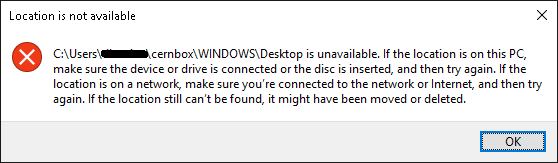
In such a case, please start a ticket and the IT support will restore the issue.
Some of the advantages
Online software
Many of the most commonly used office applications are integrated in the CERNBox website. You can easily view or edit any Office file though the web browser, without the need to download the file locally or installing any software on your computer.
Some other applications that are also available inside CERNBox website are:
- DrawIO
Synchronisation over the Internet
The DFS system is not offering files synchronisation when you are outside of CERN network. A major drawback of this limitation is that you cannot use both your laptop and the Windows Terminal Servers while you travel away from CERN.
The files that you edit in your laptop will remain local and will not synchronise with your DFS profile until you are back at CERN.
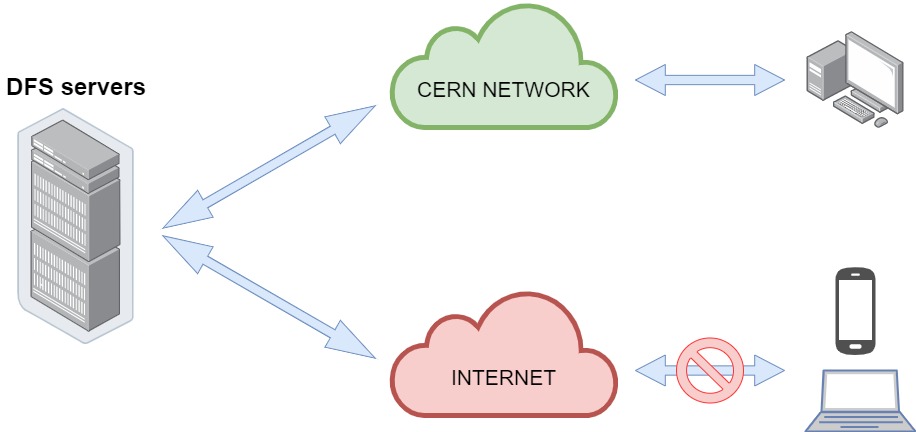
The CERNBox client can constantly synchronise over an encrypted HTTPS connection, as long as you have an active Internet connection.
This protects your files from unexpected problems that might happen on your laptop and can also give you easy and immediate access to your profile over any Internet-connected device.
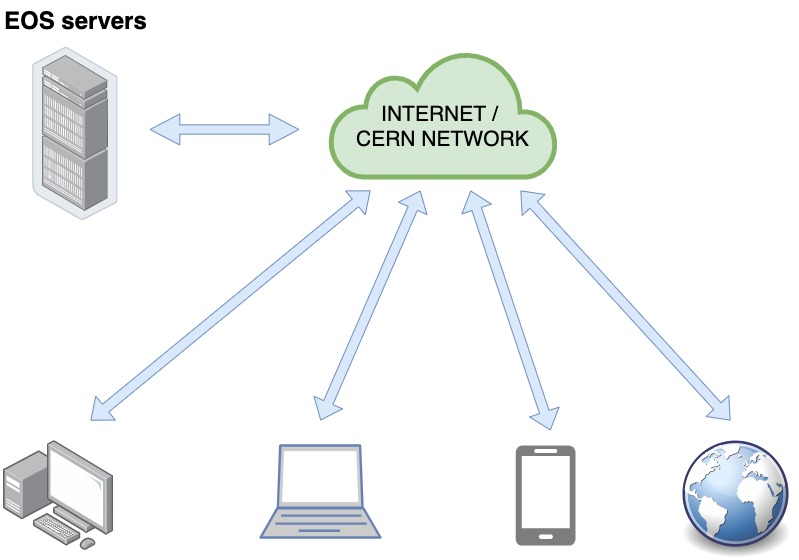
More control over Shared folders
It is now easier than ever to keep an eye on the shared folders, edit the target group and revoke a shared access, all through the CERNBox website.
You can also create shares directly in your computer by using the right-click CERNBox integration.
More information about sharing methods are available in the documentation HERE.