Set up Windows device for CERN
This page will guide you through setting up a new Windows device for CERN use, under either CERN-Managed or Self-Managed model.
Requirements for CERN-Managed
Only computers used for official CERN activity are authorized to connect to the CERN domain.
- After the computer joins the CERN domain, by default it will be managed centrally by CERN IT department.
- It means that this device will receive monthly security updates and may be restarted according to the software deployment schedule.
- If this does not correspond to the user requirements, the owner will have to ensure that it is "locally managed" (see point 2 below).
To join a Domain, user must first ensure that
- The device is correctly registered on the CERN Network database. See How To?
- The user has a valid CERN Account on the CERN Domain.
- The device is running Windows 10/11 Pro or Enterprise editions.
- Name of Domain: CERN
Setup Guides
Please choose your current Windows version from the tabs below to see tailored instructions for setting up your device.
How can I know which Windows version I am on?
If you do not know your Windows version or build, you may find it by right-clicking on Windows Start button, then choosing System. A window will appear that will list various system information. Locate the Windows Specifications section and note the Edition and Version of your system.
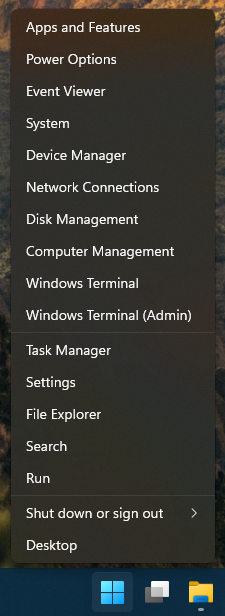
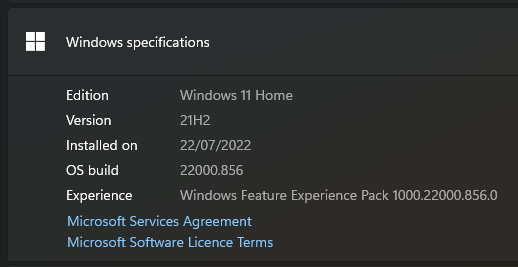
I cannot see my Windows version in the list below
The versions listed below are the ones currently supported. It is likely that your Windows version is too old and unsupported. Please consider upgrading to a supported version via CMF or Windows Update.
For detailed steps, please follow the How to set up Windows device for CERN use (Windows 11 23H2) guide for setting up your device:
For detailed steps, please follow the How to set up Windows device for CERN use (Windows 11 21H2) guide for setting up your device: